
Reach out!
Want to get a free custom market proposal?
CLICK HERE to request a FREE analysis on your home!.
Space Coast Real Estate Blog
Stay in the loop about the latest Real Estate news and advice for the historic Florida Space Coast!
Welcome to our real estate blog, dedicated to exploring Florida's beautiful Space Coast and the ever-changing world of real estate.
Here, we will take a deep dive into the local market, providing valuable insights on everything from home buying and selling, to market trends, home décor and things to do on the Space Coast.
Whether you're a buyer, a seller or simply curious about real estate and what the Space Coast has to offer our blog is for you.
So, come along with us as we explore the exciting world of real estate on Florida's Space Coast.
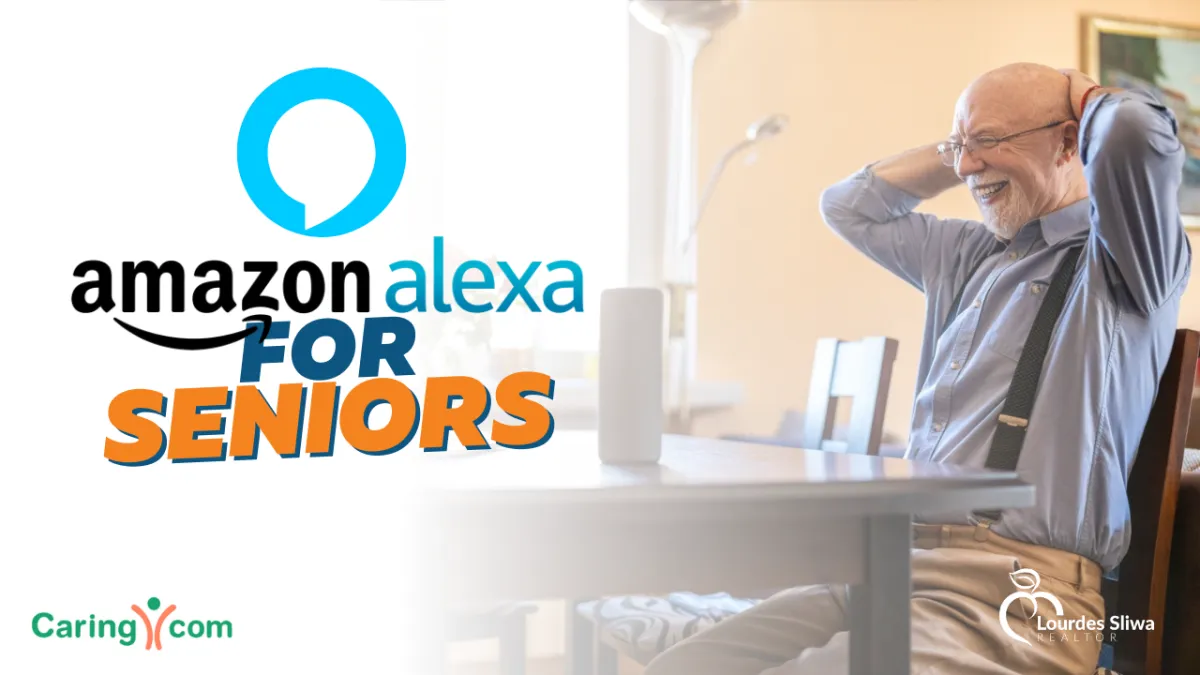
Everything You Need to Know About Using Amazon Alexa for Seniors
Originally Published in SeniorAdvice.com: https://www.senioradvice.com/articles/amazon-alexa-for-seniors
By: Rachel Lustbader, Staff Editor
Updated: July 23, 2023
Reviewed by: Dr. Brindusa Vanta, MD
As people get older, the chances of living alone increase because their children have left to start their own families and their partner has passed or the couple has divorced. Many seniors learn to enjoy their independence and privacy, but for others, living alone can make them feel lonely and isolated. The situation also concerns caregivers, who worry about the seniors in their care having an accident or falling when alone and being unable to call for help. These aren't isolated cases. According to the Pew Research Center, 27% of Americans aged 60 and older live alone, while the National Council on Aging reports 40.4 million citizens were providing unpaid care to loved ones aged 65+ from 2017 to 2018.
Fortunately, modern technologies can alleviate some caregiver concerns and make homes safer spaces for seniors living alone. Amazon's Alexa can provide assistance with tasks seniors may find difficult in addition to companionship during periods of loneliness. It can also be their connection to the outside world, keeping them in touch with what's happening despite living alone.
This guide explains what Amazon's Alexa is and the benefits it can provide to seniors and caregivers. It also introduces the Alexa Together Service Plan and the various devices using Alexa that can aid older citizens.
Amazon Alexa: What Is It?
Alexa is an intelligent personal assistant developed by Amazon. It's a cloud-based service that responds to natural speech voice commands by performing various tasks requested by the owner. It can be accessed through an Amazon Echo device or the owner's smartphone, tablet or smart TV. For example, the owner can ask a question, such as "What's the weather like today?" or make a command, such as "Set a timer for 10 minutes," and Alexa will answer with natural language or perform the task.
Amazon Alexa Features That Can Help Seniors
Voice-Activated Assistance: Seniors don't need computing skills because they can use simple voice commands instead.
Reminders: Alexa can remind seniors when to take their medications, help them track medication schedules and reduce the risk of missing a dose or taking a double dose. It can also remind them of doctor appointments and anything else they want to be reminded about.
Entertainment: Alexa can entertain seniors by playing music, podcasts and audiobooks — which can be particularly useful if the senior's eyesight is failing.
Communication: They can use Alexa to make phone calls and send text messages to family and friends, keeping them connected and reducing feelings of isolation. Alexa can also read daily news reports, keeping the senior in contact with what's going on in the world.
Home Automation: With applicable smart devices, seniors can control their home's lights, thermostats and security systems.
Alexa Together Service Plan: What Is It?

The Alexa Together Service Plan is a subscription service offered by Amazon. It gives Alexa additional features that are of particular use to seniors and their caregivers. It helps both parties stay connected, providing an easy way to communicate for the senior and peace of mind to the caregiver.
In 2023, a single subscription costs $19.99 (plus tax) per month, though fees are subject to change so always be sure to check the cost at your time of purchase. The senior and the caregiver must each have a separate Amazon account to use the service. The senior receiving support needs an Amazon Echo device, while the caregiver only needs to download the app to their smartphone. However, both can video chat if they each have a compatible smart display device.
Alexa Together Features and Services
Alexa Together provides an array of features and services to aid seniors and their caregivers. The following list includes the most important of these.
Customized Alerts
Caregivers can set up their loved one's Alexa device to alert them of the person's first activity of the day and if the device hasn't been used for a predetermined period of time. Examples of other alerts include pinging the caregiver if the senior opens a sensor-equipped medicine cabinet or switches on a light at the expected time.
24/7 Urgent Response
If the senior needs help, they need only say "Alexa, call for help" to be connected to an agent who will assess the situation and send the appropriate emergency services. The system will notify the caregiver through their mobile app and by text, so they know the senior made an emergency call.
Remote Assist
The remote assist feature allows caregivers to set up reminders from their own devices located elsewhere. For example, they could remind their loved one to take a specific medication or the caregiver could add items to the senior's shopping list for them.
Fall Detection
If the Alexa device is compatible, it can detect a fall and ask the senior if they want to be connected to the Urgent Response Team. The senior can also press a button on the device to get the same reaction from Alexa. The caregiver is sent a notification of the fall detection.
Care Hub
This feature allows caregivers to remotely check in on their loved one's activity using their Alexa device. This can include the senior's voice interactions and the last time they used their device.
Daily Routine Suggestions
Alexa can make suggestions that help seniors maintain their daily routines, such as when to take medications or go for a walk.
Circle of Support
The senior and the primary caregiver can add up to 10 additional caregivers, known as "circle members". This "Circle of Support" is intended to aid the caregiver should they be unable to respond to an emergency. The additional members don't have the same access rights as the primary caregiver, such as Remote Assist, but will receive alerts on their smartphones.
The Best Amazon Alexa Devices for Seniors
Amazon Alexa connects to and works with a range of devices, providing a comprehensive level of support throughout the home. The following includes the most popular devices.
Amazon Echo
Amazon Echo is a hands-free, voice-controlled smart speaker that uses Alexa to perform a range of tasks, such as playing music, making phone calls, controlling smart home devices and providing news and weather updates. There are various models at different price points, including:
Echo Dot: A speaker only
Echo Show*: A speaker and a smart screen
*Echo Show can be controlled by touch and voice.
Ring Doorbell
Ring Doorbell is a wireless doorbell (although some versions are wired) that incorporates a camera, motion sensors and microphone that allows seniors to monitor and control access to their homes. The camera starts recording when the motion sensor detects a presence or someone rings the doorbell. The device sends an alert to the senior's smartphone or tablet, where they can view live footage of their doorstep and speak to the person who rang the bell. There are several versions available, including:
Ring Video Doorbell: 1080p HD video, motion detection and simple wireless installation
Ring Video Doorbell 4: Dual-band Wi-Fi connectivity, improved motion sensors, audio privacy and color pre-roll video previews of all motion events 24/7
Ring Video Doorbell Pro: Wired version with head-to-toe color video, 3D motion detector and customizable privacy settings
Alexa Smart Home
By installing compatible devices, users of Amazon's Alexa can turn their existing homes into smart homes. They need to pair their Amazon Echo or Alexa app to each device to be able to operate them remotely. For example, they can switch on lights, lock and unlock doors, activate surveillance cameras, and adjust their home's temperature. The following list contains some examples, and the range of devices is increasing all the time.
Smart Wi-Fi light bulbs
Smart plugs to switch on any electrical appliance attached to them
Indoor and outdoor security cameras
Door locks, including keyless versions that use number pads or fingerprint scanners
Smart thermostats, with many including additional features such as monitoring the air quality and reminding seniors when their furnaces' air filters need changing
Alexa-Compatible Medical Alert Systems
Alexa-compatible medical alert systems provide numerous features and benefits to make users feel more safe and secure. They include voice-activated emergency calls, two-way communication while waiting for help to arrive, location tracking if the senior is outdoors, and fall detection. Some alert systems integrate with smart home devices. For example, if the senior falls and can’t unlock their door for first responders, the system will do it for them. The following list includes some of the most popular devices currently available:
Echo Dot (3rd Generation onwards)
Echo Show 8 or higher
Vayyer Care Fall Detection
SkyAngelCare Fall Detection Pendant
Step-by-Step Instructions To Set Up an Amazon Echo Device

The first step the senior and their caregiver must take is to purchase an Amazon Echo device from the company's website. The following steps show how to set up each device and troubleshoot common issues.
Echo Dot
Get your Wi-Fi password and activate Bluetooth on your phone.
Download the Amazon Alexa app to your smartphone.
Open the Alexa app and sign in using your Amazon account username and password.
Follow the screen's instructions to set up the voice ID program so Alexa learns your voice and name.
Allow Alexa access to your phone's contacts (it will need this to text your primary caregiver and circle members).
Plug in the Echo device, which will take about a minute to connect (you'll know this when Alexa greets you and instructs you to complete the installation using the app).
When you open the app, it will automatically start the installation process.
Allow the app to use your location (this makes the setup process easier).
When the app displays your device, click on this to confirm.
Click on your Wi-Fi from the list and enter your password.
Your Echo device will now be connected.
A sequence of screens will then ask you to confirm your preferred language, the room the device is in and your home address.
You'll be asked if you want to enable Amazon Sidewalk, which is optional.
Your device is now ready to use.
Echo Show
Get your Wi-Fi password and activate Bluetooth on your phone.
Download the Amazon Alexa app and sign in using your Amazon account username and password.
Plug in your Echo Show device and follow the on-screen instructions.
Choose your language.
Choose your Wi-Fi network and enter your password.
Log in with your Amazon account username and password.
Confirm the screen's details regarding your time zone and home address.
Confirm the room in which the device is located.
Type in your preferred name for the device (such as Echo Show - bedroom).
The screen's wallpaper can be set to images from your Amazon account or general photos. Choose your preference.
Follow the on-screen setup process for your version of the Echo Show.
Enable or disable Amazon Sidewalk.
The device is now ready.
Troubleshooting
Device:
Echo Dot.
Problem:
Alexa app doesn't automatically install the device.
Solution:
Press the "More" button, then press "Add Device."
Device:
Echo Dot.
Problem:
Doesn't connect to Wi-Fi
Solution:
Press the "More" button, then press "Add Device."
Device:
Echo Dot.
Problem:
Doesn't communicate with smart home devices.
Solution:
Delete the device from the Alexa app and go through the setup process again.
Device:
Echo Dot.
Problem:
Alexa can't understand what you said.
Solution:
Say "Alexa, tell me what you heard," and it will respond. If it's wrong, try speaking more clearly. If the problem persists, go to "Settings" on the Alexa app, select "Your Profile" and go through Alexa's speaking exercises so it knows your voice better.
Device:
Echo Show.
Problem:
The screen flickers.
Solution:
Unplug the device and wait 15 seconds before plugging it back in.
Device:
Echo Show.
Problem:
The sound is distorted.
Solution:
Check the device is within range of your router and adjust the volume (it could be too high).
Device:
Echo Show.
Problem:
Unresponsive touchscreen.
Solution:
Clean it with an LED cleaner and check there's space around the device (objects too close can interfere with its sensors).
Device:
Echo Show.
Problem:
Echo Drop-In isn't working.
Solution:
Check you have the other person's correct contact details.
If these troubleshooting tips don’t answer your query, you may find what you need at Amazon’s Alexa Devices Help page.
Check out our older blog posts
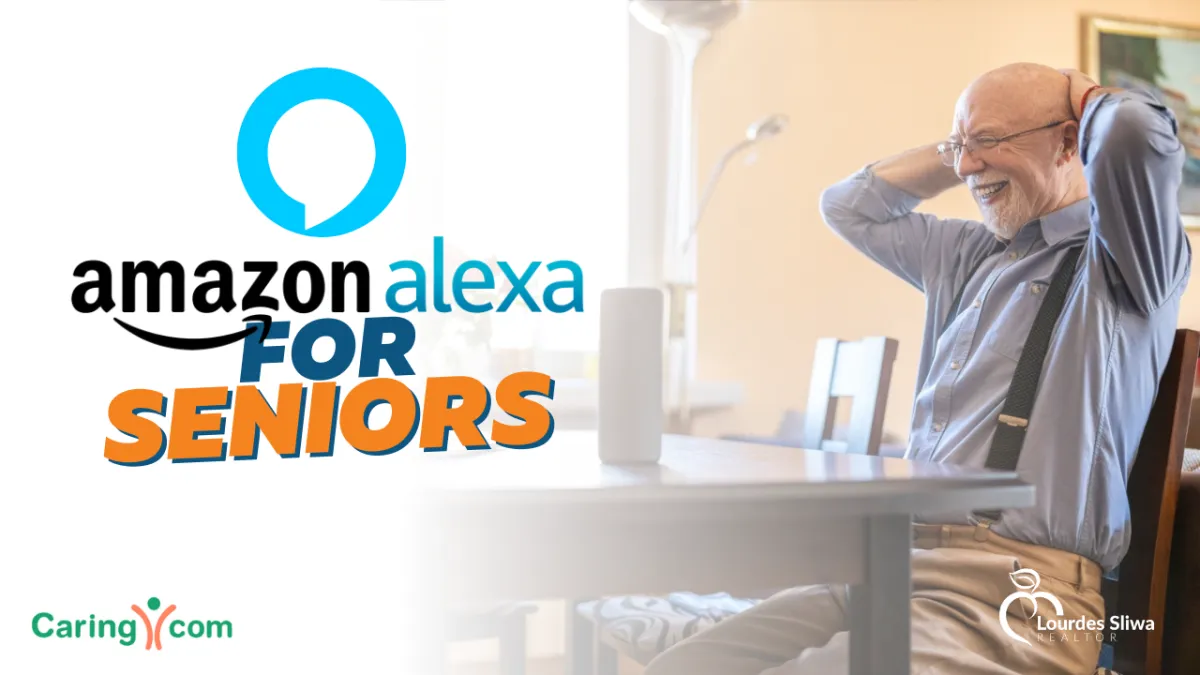
Everything You Need to Know About Using Amazon Alexa for Seniors
Originally Published in SeniorAdvice.com: https://www.senioradvice.com/articles/amazon-alexa-for-seniors
By: Rachel Lustbader, Staff Editor
Updated: July 23, 2023
Reviewed by: Dr. Brindusa Vanta, MD
As people get older, the chances of living alone increase because their children have left to start their own families and their partner has passed or the couple has divorced. Many seniors learn to enjoy their independence and privacy, but for others, living alone can make them feel lonely and isolated. The situation also concerns caregivers, who worry about the seniors in their care having an accident or falling when alone and being unable to call for help. These aren't isolated cases. According to the Pew Research Center, 27% of Americans aged 60 and older live alone, while the National Council on Aging reports 40.4 million citizens were providing unpaid care to loved ones aged 65+ from 2017 to 2018.
Fortunately, modern technologies can alleviate some caregiver concerns and make homes safer spaces for seniors living alone. Amazon's Alexa can provide assistance with tasks seniors may find difficult in addition to companionship during periods of loneliness. It can also be their connection to the outside world, keeping them in touch with what's happening despite living alone.
This guide explains what Amazon's Alexa is and the benefits it can provide to seniors and caregivers. It also introduces the Alexa Together Service Plan and the various devices using Alexa that can aid older citizens.
Amazon Alexa: What Is It?
Alexa is an intelligent personal assistant developed by Amazon. It's a cloud-based service that responds to natural speech voice commands by performing various tasks requested by the owner. It can be accessed through an Amazon Echo device or the owner's smartphone, tablet or smart TV. For example, the owner can ask a question, such as "What's the weather like today?" or make a command, such as "Set a timer for 10 minutes," and Alexa will answer with natural language or perform the task.
Amazon Alexa Features That Can Help Seniors
Voice-Activated Assistance: Seniors don't need computing skills because they can use simple voice commands instead.
Reminders: Alexa can remind seniors when to take their medications, help them track medication schedules and reduce the risk of missing a dose or taking a double dose. It can also remind them of doctor appointments and anything else they want to be reminded about.
Entertainment: Alexa can entertain seniors by playing music, podcasts and audiobooks — which can be particularly useful if the senior's eyesight is failing.
Communication: They can use Alexa to make phone calls and send text messages to family and friends, keeping them connected and reducing feelings of isolation. Alexa can also read daily news reports, keeping the senior in contact with what's going on in the world.
Home Automation: With applicable smart devices, seniors can control their home's lights, thermostats and security systems.
Alexa Together Service Plan: What Is It?

The Alexa Together Service Plan is a subscription service offered by Amazon. It gives Alexa additional features that are of particular use to seniors and their caregivers. It helps both parties stay connected, providing an easy way to communicate for the senior and peace of mind to the caregiver.
In 2023, a single subscription costs $19.99 (plus tax) per month, though fees are subject to change so always be sure to check the cost at your time of purchase. The senior and the caregiver must each have a separate Amazon account to use the service. The senior receiving support needs an Amazon Echo device, while the caregiver only needs to download the app to their smartphone. However, both can video chat if they each have a compatible smart display device.
Alexa Together Features and Services
Alexa Together provides an array of features and services to aid seniors and their caregivers. The following list includes the most important of these.
Customized Alerts
Caregivers can set up their loved one's Alexa device to alert them of the person's first activity of the day and if the device hasn't been used for a predetermined period of time. Examples of other alerts include pinging the caregiver if the senior opens a sensor-equipped medicine cabinet or switches on a light at the expected time.
24/7 Urgent Response
If the senior needs help, they need only say "Alexa, call for help" to be connected to an agent who will assess the situation and send the appropriate emergency services. The system will notify the caregiver through their mobile app and by text, so they know the senior made an emergency call.
Remote Assist
The remote assist feature allows caregivers to set up reminders from their own devices located elsewhere. For example, they could remind their loved one to take a specific medication or the caregiver could add items to the senior's shopping list for them.
Fall Detection
If the Alexa device is compatible, it can detect a fall and ask the senior if they want to be connected to the Urgent Response Team. The senior can also press a button on the device to get the same reaction from Alexa. The caregiver is sent a notification of the fall detection.
Care Hub
This feature allows caregivers to remotely check in on their loved one's activity using their Alexa device. This can include the senior's voice interactions and the last time they used their device.
Daily Routine Suggestions
Alexa can make suggestions that help seniors maintain their daily routines, such as when to take medications or go for a walk.
Circle of Support
The senior and the primary caregiver can add up to 10 additional caregivers, known as "circle members". This "Circle of Support" is intended to aid the caregiver should they be unable to respond to an emergency. The additional members don't have the same access rights as the primary caregiver, such as Remote Assist, but will receive alerts on their smartphones.
The Best Amazon Alexa Devices for Seniors
Amazon Alexa connects to and works with a range of devices, providing a comprehensive level of support throughout the home. The following includes the most popular devices.
Amazon Echo
Amazon Echo is a hands-free, voice-controlled smart speaker that uses Alexa to perform a range of tasks, such as playing music, making phone calls, controlling smart home devices and providing news and weather updates. There are various models at different price points, including:
Echo Dot: A speaker only
Echo Show*: A speaker and a smart screen
*Echo Show can be controlled by touch and voice.
Ring Doorbell
Ring Doorbell is a wireless doorbell (although some versions are wired) that incorporates a camera, motion sensors and microphone that allows seniors to monitor and control access to their homes. The camera starts recording when the motion sensor detects a presence or someone rings the doorbell. The device sends an alert to the senior's smartphone or tablet, where they can view live footage of their doorstep and speak to the person who rang the bell. There are several versions available, including:
Ring Video Doorbell: 1080p HD video, motion detection and simple wireless installation
Ring Video Doorbell 4: Dual-band Wi-Fi connectivity, improved motion sensors, audio privacy and color pre-roll video previews of all motion events 24/7
Ring Video Doorbell Pro: Wired version with head-to-toe color video, 3D motion detector and customizable privacy settings
Alexa Smart Home
By installing compatible devices, users of Amazon's Alexa can turn their existing homes into smart homes. They need to pair their Amazon Echo or Alexa app to each device to be able to operate them remotely. For example, they can switch on lights, lock and unlock doors, activate surveillance cameras, and adjust their home's temperature. The following list contains some examples, and the range of devices is increasing all the time.
Smart Wi-Fi light bulbs
Smart plugs to switch on any electrical appliance attached to them
Indoor and outdoor security cameras
Door locks, including keyless versions that use number pads or fingerprint scanners
Smart thermostats, with many including additional features such as monitoring the air quality and reminding seniors when their furnaces' air filters need changing
Alexa-Compatible Medical Alert Systems
Alexa-compatible medical alert systems provide numerous features and benefits to make users feel more safe and secure. They include voice-activated emergency calls, two-way communication while waiting for help to arrive, location tracking if the senior is outdoors, and fall detection. Some alert systems integrate with smart home devices. For example, if the senior falls and can’t unlock their door for first responders, the system will do it for them. The following list includes some of the most popular devices currently available:
Echo Dot (3rd Generation onwards)
Echo Show 8 or higher
Vayyer Care Fall Detection
SkyAngelCare Fall Detection Pendant
Step-by-Step Instructions To Set Up an Amazon Echo Device

The first step the senior and their caregiver must take is to purchase an Amazon Echo device from the company's website. The following steps show how to set up each device and troubleshoot common issues.
Echo Dot
Get your Wi-Fi password and activate Bluetooth on your phone.
Download the Amazon Alexa app to your smartphone.
Open the Alexa app and sign in using your Amazon account username and password.
Follow the screen's instructions to set up the voice ID program so Alexa learns your voice and name.
Allow Alexa access to your phone's contacts (it will need this to text your primary caregiver and circle members).
Plug in the Echo device, which will take about a minute to connect (you'll know this when Alexa greets you and instructs you to complete the installation using the app).
When you open the app, it will automatically start the installation process.
Allow the app to use your location (this makes the setup process easier).
When the app displays your device, click on this to confirm.
Click on your Wi-Fi from the list and enter your password.
Your Echo device will now be connected.
A sequence of screens will then ask you to confirm your preferred language, the room the device is in and your home address.
You'll be asked if you want to enable Amazon Sidewalk, which is optional.
Your device is now ready to use.
Echo Show
Get your Wi-Fi password and activate Bluetooth on your phone.
Download the Amazon Alexa app and sign in using your Amazon account username and password.
Plug in your Echo Show device and follow the on-screen instructions.
Choose your language.
Choose your Wi-Fi network and enter your password.
Log in with your Amazon account username and password.
Confirm the screen's details regarding your time zone and home address.
Confirm the room in which the device is located.
Type in your preferred name for the device (such as Echo Show - bedroom).
The screen's wallpaper can be set to images from your Amazon account or general photos. Choose your preference.
Follow the on-screen setup process for your version of the Echo Show.
Enable or disable Amazon Sidewalk.
The device is now ready.
Troubleshooting
Device:
Echo Dot.
Problem:
Alexa app doesn't automatically install the device.
Solution:
Press the "More" button, then press "Add Device."
Device:
Echo Dot.
Problem:
Doesn't connect to Wi-Fi
Solution:
Press the "More" button, then press "Add Device."
Device:
Echo Dot.
Problem:
Doesn't communicate with smart home devices.
Solution:
Delete the device from the Alexa app and go through the setup process again.
Device:
Echo Dot.
Problem:
Alexa can't understand what you said.
Solution:
Say "Alexa, tell me what you heard," and it will respond. If it's wrong, try speaking more clearly. If the problem persists, go to "Settings" on the Alexa app, select "Your Profile" and go through Alexa's speaking exercises so it knows your voice better.
Device:
Echo Show.
Problem:
The screen flickers.
Solution:
Unplug the device and wait 15 seconds before plugging it back in.
Device:
Echo Show.
Problem:
The sound is distorted.
Solution:
Check the device is within range of your router and adjust the volume (it could be too high).
Device:
Echo Show.
Problem:
Unresponsive touchscreen.
Solution:
Clean it with an LED cleaner and check there's space around the device (objects too close can interfere with its sensors).
Device:
Echo Show.
Problem:
Echo Drop-In isn't working.
Solution:
Check you have the other person's correct contact details.
If these troubleshooting tips don’t answer your query, you may find what you need at Amazon’s Alexa Devices Help page.
WHAT DO WE DO DIFFERENT ?
Here are just SOME of the things we do
Are you looking for the best Realtor to market your home? Well, you're in luck!
WHAT ARE PEOPLE SAYING?
GET IN TOUCH!
GET IN TOUCH!
2825 Business Center Blvd., Suite A-1, Melbourne, FL 32940
Telephone : +1 (321) 960-3547
Web : lourdessliwa.com
Follow us!
Follow us!
© 2024 | Avanti Way Space Coast. Privacy Policy
